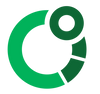Software - CORE Cloud web app
The CORE Cloud web app complements the CORE App for smart phones. The Cloud is accessed with a web browser and provides access to core body temperature data and metrics and some options to manage your CORE account.
The CORE Cloud web app is a beta service, the smart phone App has more comprehensive metrics and features, though the web app allows selected data to be downloaded in CSV format.
Log-in with your CORE account
A CORE account can be registered using the CORE App or directly on the CORE Cloud web app. How to setup an CORE Account.
Use your email address and password to log-in. In the case that the password has been misplaced, on the log-in page the "Forgot your password" option will allow it to be reset.

Add a CORE sensor
Typically the CORE App is used to add and manage CORE sensors. It is also possible in the CORE Cloud web app to add a core sensor.
Click the + icon in the Dashboard and add the Bluetooth (BLE) number for the CORE sensor which is printed on the back of the CORE sensor.

Synchronise CORE Sensor Data
All CORE sensor data is synchronised via the CORE App into the CORE Cloud.
When the CORE App is open and has an active connection to a CORE sensor, the data is transferred via the app and permanently stored in the Cloud where is is then available to view both in the CORE App and the CORE Cloud web app.
View data
When logged-in, the Dashboard shows an overview of CORE sensors that are connected to the account. When available, current or last known temperature data is shown.

Open CORE sensor
Click on the Stats Icon to select a CORE sensor and view data. Allow a few moments for the follow page to load.
Available Metrics
On the page the following metrics are displayed:
• Core body temperature
• Skin temperature
• Temperature Change Rate
• Heart Rate (when available)
Click on the legend in the graph to turn these metrics off/on.
- If the quality is 1, it will not appear on the plot, but it will be in the .csv file.
- If the quality is 2 or 3, a grey area is displayed behind the plot.
- If the quality is 4 it is displayed with a green line and white background.

Select Dates
In the 'Date Range' option you can select a specific data or date range to display. Days with available data are marked in green. Please allow a few moments for the page to load after making a selection.
Interaction
• Return to the dashboard
• Download a csv file with the selected graph data
On the top right of the graph there are the following options for interaction with the graph
• Download a (png) screenshot of the graph
• Zoom - when this option is selected, use the mouse to zoom into data on the graph
• Pan - when this option is selected, use the mouse to pan the data left / right / up / down
• Zoom In / Zoom Out
• Autoscale - Resets the graph to the originally selected time frame
Tag Data
Tag your data using the tagging tool. You can find this tool below your CORE data.
- Select the type of action (outdoor/indoor cycling, outdoor/indoor running, sleep, fever...)
- Write a title for the tag.
- Select a date and time frame.

Afterward, you can search your data by action or tag title.

IMPORTANT: the tag "Hide Data" will remove the data from the export file.
Settings
You will reach the settings by clicking on the menu symbol on the top left (three horizontal bars)
What you can do here:
- Change password
- Change metrics (Celsius or Fahrenheit)
- Add personal information

Troubleshooting
- If the CORE app is open, the upload should happen every 5-6 minutes.
- If the data on your device is not uploading correctly to the cloud, try one of the following steps:
- Make sure your phone has access to the internet.
- Disconnect and reconnect to CORE.
- Restart the phone and re-install the CORE app and try again to push data.