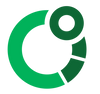CORE Manual - Firmware Updates
Firmware updates allow the functionality, connectivity and accuracy of the CORE sensor to be continually improved.
Updates are managed via the CORE app and when a new firmware update is released, the next time the CORE App is opened a notification will be shown and the update can be started or dismissed. If an update is available it will also be indicated by a red number "1" on the sensor icon in the upper right.
When updating, click the 'Update' button once only and allow around 5 minutes for the firmware updates to complete. Once the update is complete, shake the CORE sensor and look for the blinking green lights.
Inside the CORE App, if the settings are selected the current firmware version of the CORE sensor will be shown and an update can be triggered.




Advanced Firmware Settings
The default settings and update will suit the majority of people. For some circumstances, other firmware for the CORE sensor can be installed using the "Advanced update" options.


CORE customer support may provide specific instructions for the "Firmware channel" and "Firmware version". With the next firmware release, optioned for Advanced updates will be published here.
Latest Firmware
The CORE app will prompt you to update and show the current installed version. An overview of the firmware updates / changes is inside the changelog.