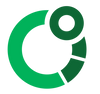How to view / analyse the data from CORE
There are a different options available and as a new technology and product, we are continuously working on expanding the integration with 3rd party software and hardware.
CORE iOS and Android Smartphone App
View Live / Historical data
The CORE app allows you to connect to one or more CORE units and within the App you can see the current (live) core body temperature. An additional skin temperature sensor is also inside CORE so this data will be shown along with Heart Rate if a heart rate monitor has been paired.
The current temperature value in ºC or ºF is displayed along with maximum and minimum temperature and a plotted graph.
The CORE device stores up to 48 hours of historical data and this can be loaded and displayed (allow some time for this data to load when you connect). If the CORE device has been reset or the firmware updated, this clears all historical data.
Currently the app does not provide a direct-download option.
Resources
CORE Cloud (Beta)
Follow the steps to setup your CORE device and you will be asked to create an account. This ensures your CORE sensor belongs to you and others can't access without your permission, and also allows you to log onto the cloud service where you can view and save your recorded data.
Login: cloud.CoreBodyTemp.com
The cloud service allows you to view recorded data in certain time-frames which you can select and also to download your data in CSV format using the highlighted option (in the screen) on the top right.
CSV data can be opened in various application such as microsoft excel and also imported into other applications. The resolution of this data is 5 minutes and relies on synchronisation of data from your CORE sensor via bluetooth to upload to the CORE cloud service. |
Further CORE Cloud information and setup guidance
Wahoo Devices
Ensure you have the latest firmware / software:
Set-up your Wahoo device with CORE
Wahoo cycle computers can be setup to connect to CORE and show live core body temperature in a data field. When a sports activity is recorded, the core body temperature will also be logged in the FIT file.
Analysing/Viewing FIT Files recorded on Wahoo Devices
On Wahoo devices, the core body temperature is provisionally recorded inside hemoglobin conc (g/dL) as tHb.
The FIT files recorded on Wahoo devices can be loaded into training programs.
Choose to display Muscle Oxygen Sensor > Total Hemoglobin (g/dL) to show the recorded core body temperature. The units may appear as tHb rather than ºC or ºF though the values will be correct.
The CORE device also transmit 'developer data' into SM02 which can be ignored.
TrainingPeaks
In the graph icon, choose scatter plot.
Then select x-axis Time and y-axis Total Hemoglobin
Note: the free/trial version of TrainingPeaks does not allow scatter graphs.
TrainingPeaks WKO5
Download WKO5 dashboard (zip file)
Today's Plan
Choose Hb conc (g/dL)
GoldenCheetah
Download GoldenCheetah templates (zip file)
Alternatively, select the Oxy chart and open the 'More' menu.
Choose Chart Settings and the 'Curves' submenu and check 'thb'
Ensure the 'Core Temperature' check-box is off (this is an inaccurate guesstimate)
Intervals.icu
In Charts choose THb.
Garmin Devices
Many Garmin cycle computers / watches can be setup to connect to CORE and show live core body temperature in a data field. When a sports activity is recorded, the core body temperature will be logged in the FIT file.
Ensure you have the latest firmware / software:
Set-up your Garmin device with CORE
CORE Connect-IQ Data Field : Displays and records data into the FIT file.
Note, there is also a CORE Connect-IQ Widget for Garmin Watches for display of live data (but no recording) and further information and the download is here.
Analysing/Viewing FIT Files recorded on Garmin Devices
Assuming that inside the Garmin Connect Smartphone app you have the latest CORE Connect-IQ Data Field software already installed, it is necessary to then set up at minimum one display screen with a core 'data-field' to ensure that the core body temperature data is recorded during activities.
Important: Inside the Data Field > Core Body Temperature Monitor > Settings, ensure the field Backwards compatible FIT file is checked.
This is a provisional solution to allow you to access core body temperature data in most training applications and where the data is stored in tHb (2 decimal places) and SM02 (1 decimal place).
Garmin Connect
The Garmin Connect Desktop and App version displays the core body temperature graphs.
TrainingPeaks
In the graph icon, choose scatter plot.
Then select x-axis Time and y-axis Total Hemoglobin / tHb
Note: the free/trial version of TrainingPeaks does not allow scatter graphs.
TrainingPeaks WKO5
CoreTemp Garmin Celcius WK05 Dashboard (zip)
CoreTemp Garmin Fahrenheit WK05 Dashboard (zip)
CoreTemp Wahoo Celcius WK05 Dashboard (zip)
*Wahoo does not yet support Fahrenheit
Today's Plan
Choose Hb conc (g/dL) - on the phone app core_temperature and skin temperature can be selected directly with CORE native support.
GoldenCheeta
Download GoldenCheetah templates (zip file)
Alternatively, select the Oxy chart and open the 'More' menu.
Choose Chart Settings and the 'Curves' submenu and check 'thb'
Ensure the 'Core Temperature' check-box is off (this is an inaccurate guesstimate).
Note: native CORE support is in the works so check back soon for an update.
Intervals.icu
In the Charts settings, select CORE Temp.
COROS Watches
All COROS watches with the latest firmware can connect to the CORE sensor (via bluetooth) and display realtime core body temperature, max, min and average core body temperature during activities and graph your core body temperature in the activity summary.
The data fields can be modified to suit and this is a guide for pairing a COROS watches with the CORE sensor and making adjustments.
Apple Watch
For the Apple Watch the CORE watch face displays live core body temperature
Other Hardware and Software
Our team is working swiftly on integration with other 3rd-party hardware and software. ANT+ and BLE, integration into most platforms is comparatively simple and in many cases relies on the brands to proceed with integration.
There is a new ANT+ Profile for core body temperature. The CoreTemp ANT+ profile is a new standard available on: www.thisisant.com. If you would like more information on the CoreTemp profile or how to integrate into your app or product please contact us so we can assist.
In Development
- Wahoo, Bkool, Rouvy, Bryton, Sigma, WearOS, TrainingPeaks, TodaysPlan, GoldenCheetah, Cyclus 2
On our radar
- HAMMERHEAD, SRM, Xert, Polar
- Zwift, Whoosh, Strava