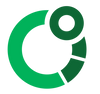Connectivity - Wahoo and CORE sensor
Connecting the CORE sensor to your Wahoo bike computer is like pairing with any other sensor, it is setup once and then it automatically connects. The Wahoo Rival Watch does not yet allow the CORE sensor to be paired.
Setup requires the Wahoo ELEMNT Smart Phone App. It is possible to pair to a new sensor like the CORE Sensor directly on the Wahoo bike computer, however the ELEMNT Smart Phone app is usually required to setup the pages (screen) to display live data.
STEP 1 - Pair your Heart Rate Monitor to the CORE sensor
Pair your Heart Rate Monitor to your CORE.
This is essential for using the CORE sensor for sports for the best accuracy.
If you use TrainingPeaks for data analysis you will also need to enable "Wahoo Support" in the CORE app. Navigate to the sensor settings, select 'Advanced settings' then select 'enable' under compatibility mode. Close the settings menu.



To ensure setting are saved on the sensor, perform a manual reboot of the CORE. Rub the magnetic end of the charging cable on the rear side, bottom right quadrant. The green LED should quickly flash to indicate a reboot.
STEP 2 - Add CORE sensor to WAHOO
A. Shake the CORE sensor to ensure that it is on (look for the blinking green LED)
B. Inside the WAHOO ELEMNT App, go to Settings, select device -> Set-up Sensors


C. Look inside "unsaved sensors" for ‘BODY TEMP’ or 'CORE + last 4 digits of serial number'. This will be the CORE sensor which has been identified. Additionally, to enable temperature data analysis in TrainingPeaks, you should also pair as 'MUSCLE OXYGEN'

D. Click and save it. The CORE sensor is now paired.
STEP 3 - Setup Data fields on Wahoo
Datafields need to be assigned so that the WAHOO bike computer can display real-time core body temperature.
A. Inside the WAHOO ELEMNT App select an existing 'Page' or make a new custom Page


B. Add/Edit the data fields and choose:
Body Temperature > Body Temp
Muscle Oxygen > Total Hemoglobin (THB) for core temp or Saturated Hemoglobin (SMO2 %) for skin temp
C. Save the changes. You will now be able to see temperature live on screen.

Setup is now complete